How to Tell If a Hard Drive Is Failing: Signs, Symptoms, and Prevention
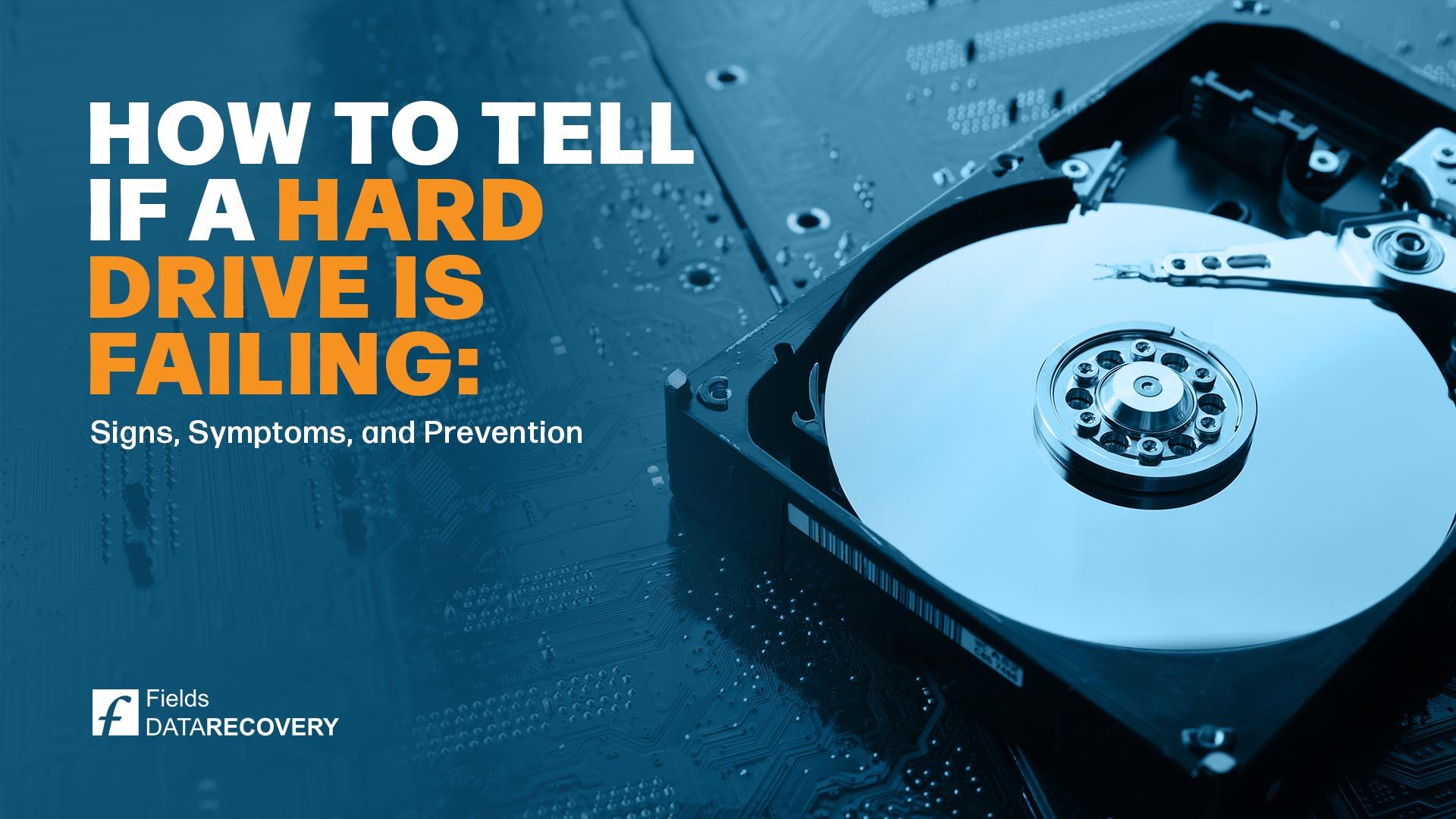
Hard drives are vital in our everyday lives, storing everything from our valuable family photos to critical personal and business documents. For something so vital in our lives it’s a shame hard drives are not immune to failure, and when they do fail, the consequences can be catastrophic. In this blog, we'll explore the signs that a hard drive might be failing, discuss the common causes of failure, and offer tips on prevention and data backup.
Understanding Hard Drive Failure
Hard Drives can often show warning signs that something is going wrong:
1. Unusual Noises
Noises such as clicking, grinding, or whirring can indicate mechanical problems in a Hard Drive. These sounds might come from a failing read/write head or a malfunctioning spindle. If you hear these noises, it's a red flag that immediate action is required.
2. Slow Performance
If your computer or device suddenly becomes slow, it could be a sign of hard drive problems. Frequent freezes, lags, or unresponsive programs can indicate that the drive is struggling to read or write data.
3. Data Corruption
Frequent file corruption, missing files, or error messages when accessing files can point to hard drive issues. Corrupted data is often a precursor to more severe problems, as it indicates the drive's inability to store and retrieve information reliably.
4. Blue Screen of Death (BSOD)
For Windows users, frequent blue screens of death (BSOD) can be a sign of hardware issues, including hard drive failure. While BSODs can have many causes, a failing hard drive is one possibility that shouldn't be overlooked.
5. Repeated Crashes and Restarts
If your computer crashes or restarts unexpectedly, it could be due to hard drive issues. This behaviour often indicates problems with the drive's firmware or internal components.
6. Missing or Corrupted System Files
If your operating system fails to start or system files are missing or corrupted, the hard drive could be the culprit. This is especially concerning if you've recently had issues with data corruption or file loss.
7. S.M.A.R.T. Errors
Self-Monitoring, Analysis, and Reporting Technology (S.M.A.R.T.) is a system that monitors the health of your hard drive. If your computer's S.M.A.R.T. monitoring system reports errors, it's a strong indication that the drive is failing.
What to Do If You Suspect a Failing Hard Drive
If you suspect your hard drive is failing, take these steps to minimize data loss and prevent further damage:
1. Back Up Your Data: Immediately back up your important data to an external drive, cloud storage, or another safe location. This is the best way to ensure your information is not lost.
2. Stop Using the Drive: If you suspect mechanical failure, avoid using the drive to prevent further damage. Continued use could exacerbate the problem and make data recovery more difficult.
3. Consult a Professional: If you're unsure about the cause of the problem or need to recover critical data, consult a professional data recovery service. Fields Data Recovery have the expertise and tools to recover data from failing drives.
Preventing Hard Drive Failure
While hard drive failure can happen unexpectedly, there are steps you can take to reduce the risk:
1. Regular Backups: Regularly back up your data to ensure you have a copy in case of failure. Consider automated backup solutions for added convenience.
2. Monitor Drive Health: Use S.M.A.R.T. monitoring tools to keep an eye on your drive's health. Early detection of issues can prevent major data loss.
3. Handle with Care: If you're using HDDs, be gentle with your devices. Avoid dropping or jostling laptops or external drives to prevent physical damage.
4. Keep Devices Cool: Overheating can shorten a hard drive's lifespan. Ensure proper ventilation and avoid exposing your devices to excessive heat.
5. Use Surge Protectors: Power surges can damage hard drives. Use surge protectors or uninterruptible power supplies (UPS) to protect your devices from electrical fluctuations.
Conclusion
Hard drive failure can be a stressful experience, but by recognizing the signs and taking preventive measures, you can reduce the risk of data loss. Always back up your data regularly and be proactive in monitoring your hard drive's health. If you suspect a problem, act quickly to secure your data and consult a professional if needed. With these steps, you can keep your data safe and ensure your hard drive continues to serve you reliably.
For data recovery services, contact Fields Data Recovery at 0800 083 7891.
